For my Avada WordPress site, Bing warns my site has multiple H1 tags.
Avada is a powerful and versatile theme. This article describes an issue that has a very small impact but if you want to keep your site organized for search it’s worth correcting.
What is an H1 tag?
The h1 is an HTML tag that indicates a title on a website. HTML has six different title tags – h1, h2, etc. The h1 is considered as the most important title and the h6 is the least important. The h1 tag looks like this in HTML: <h1>The Title</h1> and on the page, the words “The Title” will be in your largest font size.
What is the problem?
You’ve carefully created just one H1 title for every page on your website. Viewing the page shows only one title with your biggest font, perfect! But there is an H1 error message in the SEO section on Bing Webmaster tools and Yoast may also trigger a warning. Google does not care about multiple H1’s when used correctly.
The Bing warning is in the SEO error section and looks like this:

And yet when you view your page it clearly has only 1 H1.
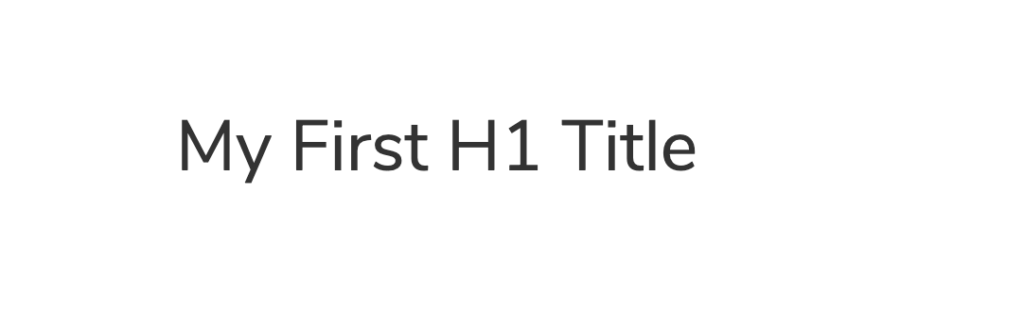
If you’re using Avada, it is most likely a result of using the Title Element, which has a default wrap of H1, and also selecting an H1 through the visual/text editor displayed within the Title Element window. When you do both of those actions each one creates an H1 tag so you end up with 2 tags. This misuse will also create tags htat look like this: <h1><h2>Some Title</h1></h2> for H2 and other tags, adding to the H1 count and muddying your intent.
How to find out if Bing is correct.
- Right-Click View Source on your page
- Use the FIND tool to locate any instance of “<h1”. You can see there are 2 instances in my page by looking at the 1/2. My cursor is now on the first of two.

- Locate the two (or more) h1’s and check out the HTML code. Here is how the code is rendered. You can see it has double <h1> tags in orange and yellow.

Here is the HTML from above showing the two H1’s.
<h1 class=”title-heading-left” style=”margin:0;”><h1>My First H1 Title</h1></h1>
How to remove the extra H1.
It’s an easy fix. When you use the Avada Title Element it always wraps your text in an H tag. The default is H1. On new titles, you can avoid multiple tags by using only the Title element DESIGN tab to select H’s.
To correct previous titles, it’s probably easiest to just create a new clean title. You could also use the visual/text editor to strip out the <h1> tags and then select an H1 via the DESIGN tab. When done correctly the text editor won’t show any HTML tags as they are applied later.
Use the Avada Title Element DESIGN tab to set your titles H1,2,3
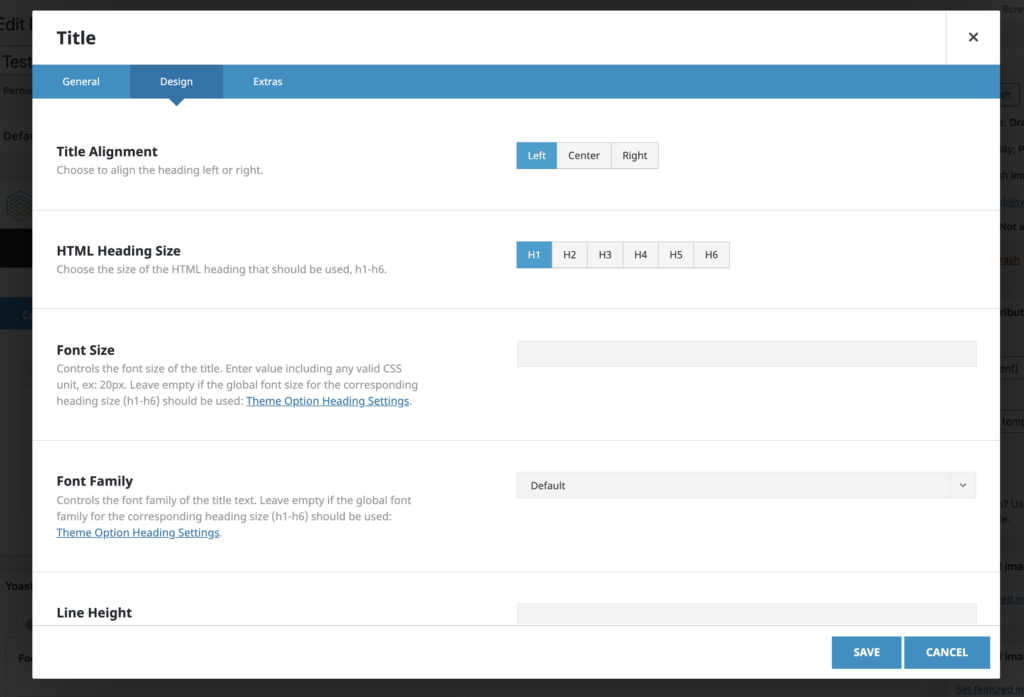
Do not use the embedded WordPress editor to assign a title:
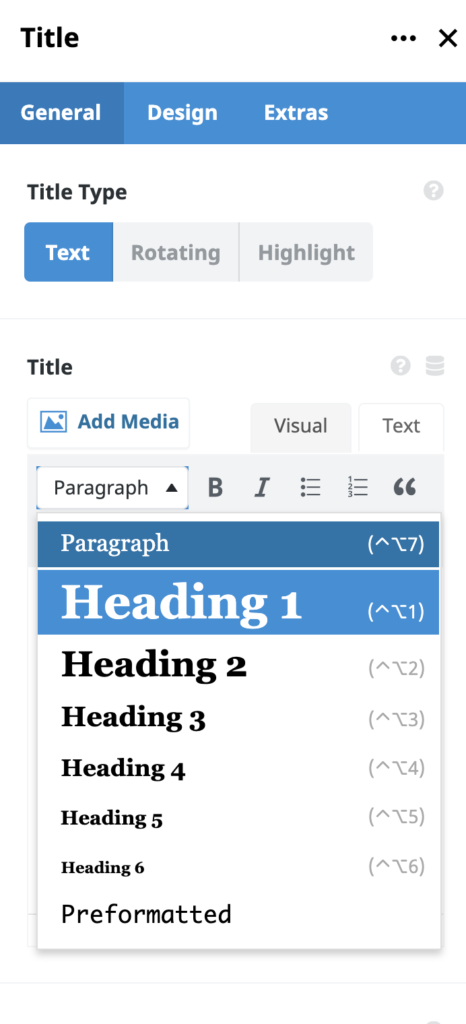
If you happen to be in a text block and create titles you’re all set, Avada won’t add the extra wrapper.
This will happen for any Titles created in the Title Element. If you create an H3 tag using the WordPress editor within the Title Element then the Title Element will still wrap it with the default H1 tag. You’ll end up with:
<h1><h3>Some title</h3></h1>
For the record, Google does not worry about multiple H1 tags on a page. Google’s own Matt Cutts says that multiple H1’s are fine if it makes sense for your page. Pages with varying font sizes aer easier to read.
Bing is definitely both more sensitive to multiple H1’s and also less sophisticated than Google. If traffic is important then keep Bing happy too!